Introducing Evermenu: A New Way to Track Time with Everhour
At Everhour, we’re always excited to see how our community innovates and builds upon our platform to create unique solutions. One such example is Evermenu, a macOS Menu Bar App developed by a third-party company, SOTFUL, which integrates seamlessly with Everhour, making time tracking even more convenient.
Disclaimer: Evermenu is a third-party application developed by SOTFUL, not by Everhour. Any issues or feedback should be directed to the developer.
Evermenu Website
https://www.sotful.com/evermenu.html
Evermenu macOS App
https://apps.apple.com/us/app/evermenu/id1664905661?mt=12
What is Evermenu?
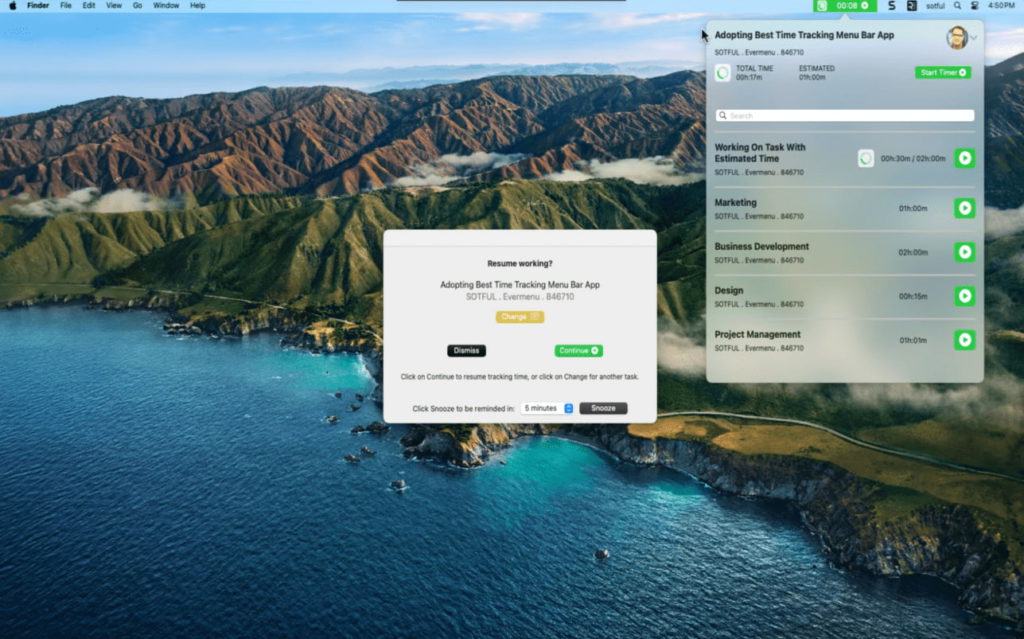
Evermenu is a dedicated macOS Menu Bar App designed to work with Everhour, providing users with a simple, streamlined way to manage their time. With Evermenu, you can:
- Easily Start/Stop Time Tracking: Directly from the menu bar or using keyboard shortcuts, you can start or stop tracking time for your current task.
- Quickly Access Recent Tasks: Start tracking time on any recent task or search for any specific task you have access to.
- Idle Detection and Reminders: Evermenu detects if you’re idle and prompts you to confirm if you’re still working. It also stops tracking time automatically if there’s no response and reminds you to resume tracking to ensure accurate time logs.
Why Evermenu?
The team at SOTFUL created Evermenu because they use Everhour in their daily operations and wanted an even more efficient way to manage time tracking on macOS. By integrating Everhour with their new app, they aim to provide a solution that offers more flexibility and quicker access to time management features.
How to Set Up Evermenu with Everhour
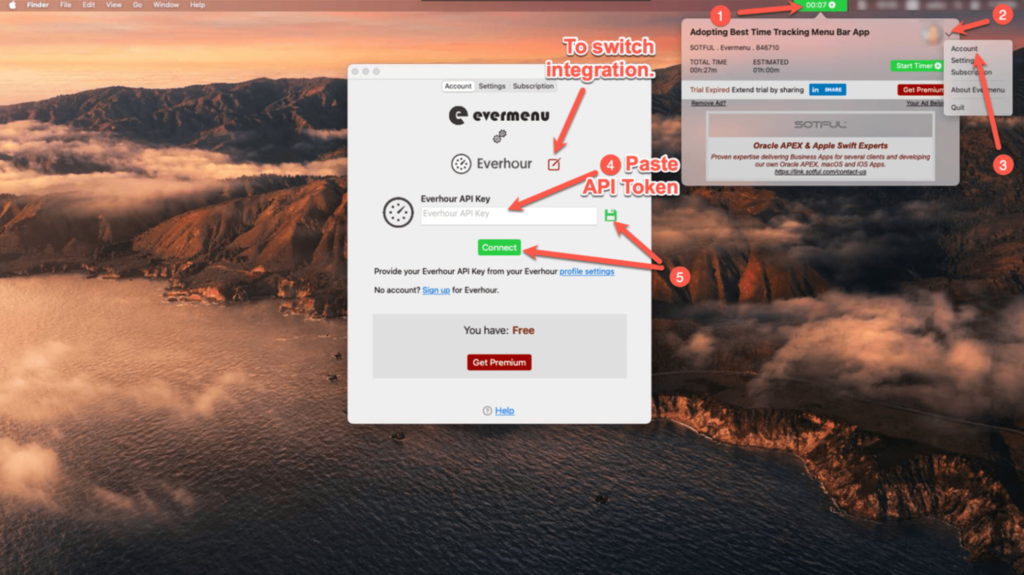
Setting up Evermenu to work with Everhour is straightforward. Here’s a quick guide:
- Ensure You Have an Everhour Account: You must have an active Everhour account to use Evermenu.
- Get Your Everhour API Token: You’ll need your API Token to connect Evermenu with Everhour. Visit your Everhour Profile to access your API Token. Follow the steps in the “My Profile” section to copy your token.
- Connect Evermenu to Everhour: Once you have your API Token, open Evermenu and enter the token to link your Everhour account.
For more detailed instructions, you can visit the Evermenu Help Section.
Stay Up-to-Date with Evermenu
The Evermenu team is actively developing new features and improving the app based on user feedback. For instance, the recently approved version 24.2 introduces features like Recent Tasks, Search Task, and Resume Working Popup.
You can learn more about Evermenu, its latest updates, and version history on the Evermenu Website.
A Note from Evermenu’s Developers
SOTFUL, the developers behind Evermenu, expressed their excitement about this collaboration and are open to further partnerships. If you have any questions or need support related to Evermenu, please reach out to the Evermenu team directly via their website.
We hope you find Evermenu a helpful addition to your time management toolkit!
