10 Best Microsoft Edge Extensions for for Better Productivity & Browsing
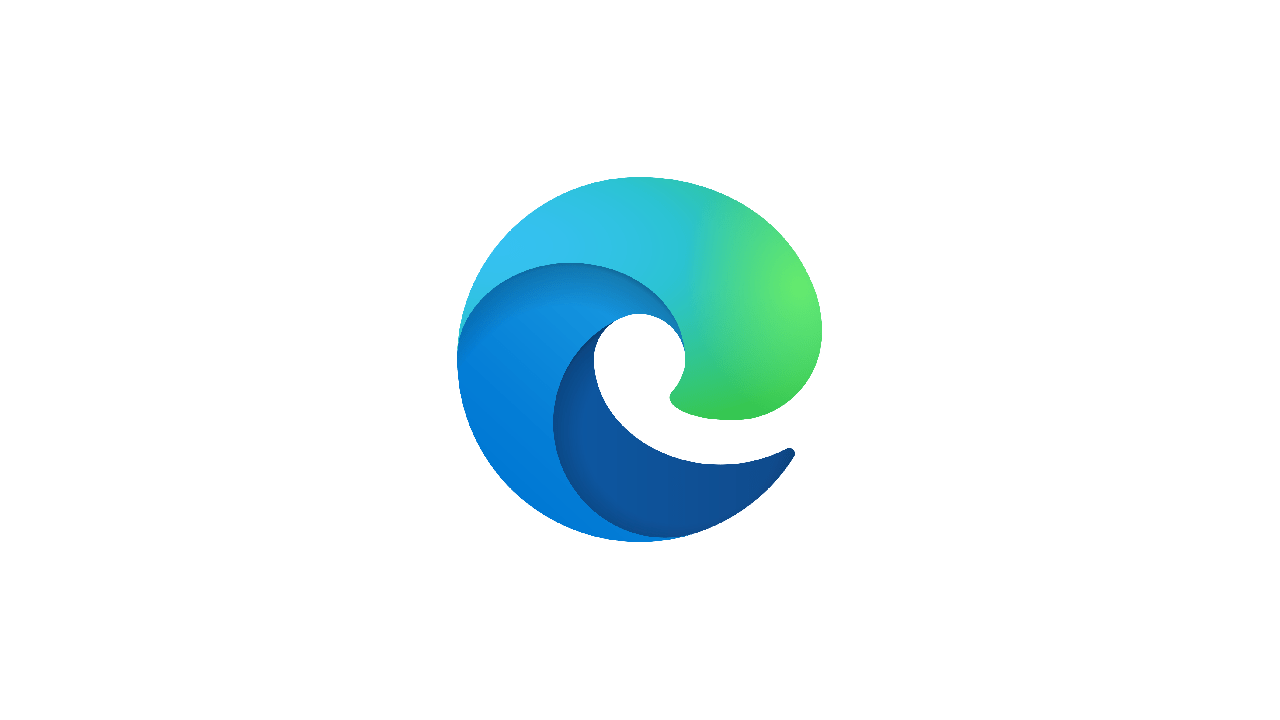
Microsoft Edge is one of the most popular browsers available today, alongside Chrome (popular partly due to the sheer amount of Chrome extensions available) and Safari, Apple’s web browser.
Microsoft Edge is a popular browser because it offers competitive loading speeds, simple privacy controls, and smooth integration with Windows 10 and 11. Installing extensions is a great way to make the most out of a browser. For example, Microsoft Edge and Chrome have the best extension options out of the browsers available to use today.
However, not all Microsoft Edge browser extensions are built equal. In this article, we detail the ten best Microsoft Edge extensions to make your life easier.
The 10 Best Microsoft Edge Extensions
There are hundreds of extensions on Edge to choose from; however, some stand out from the crowd. Here are the ten best extensions available today:
Everhour
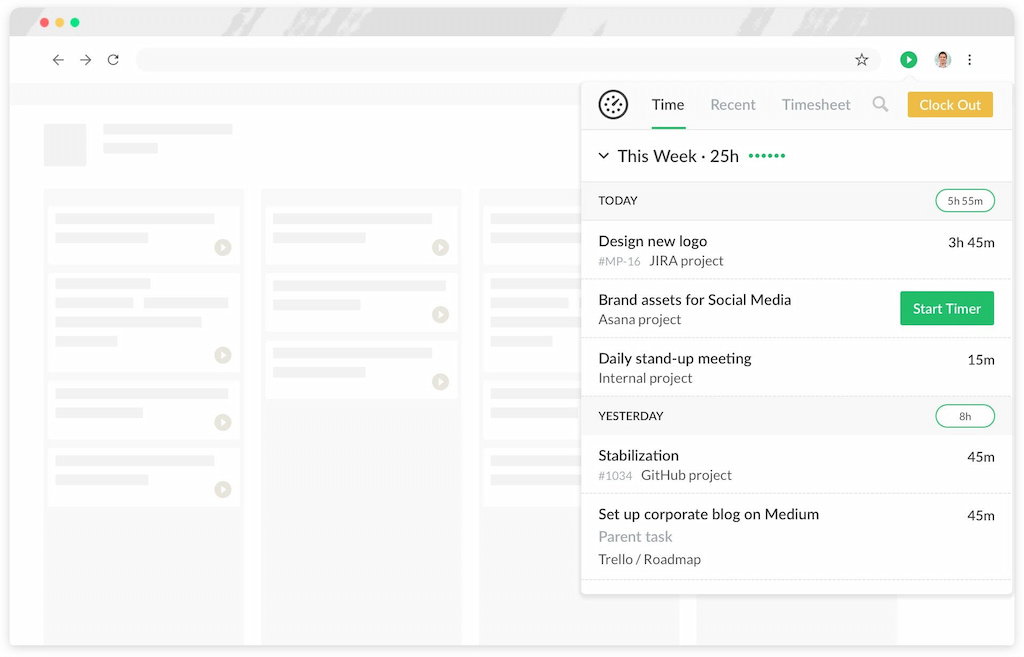
Everhour is an intuitive time tracker that allows users to track time easily, set project budgets and deal with the payroll, estimate the time needed to complete tasks, and build reports to assess progress or send to clients. Additionally, Everhour offers dozens of useful third-party integrations with project management (Asana, Basecamp, ClickUp, Trello, Notion, Todoist, etc.), accounting (Freshbooks), team communication (Slack), CRM (Insightly), and helpdesk tools, helping your organization to streamline processes to save time and money. Installing the Everhour Microsoft Edge browser extension allows users to use all the platform’s valuable features.
✅ Pros
- Easy-to-use manual or time clock app time tracking features
- Timesheet app for effective team management
- Efficient billing and invoicing
- Task management features, e.g., deadlines, work priorities, new tasks, sections, and tags
- Detailed reports to share internally or with clients
- Third-party integrations with dozens of great apps that you can use in Microsoft Edge
- Free plan available
❌ Cons
- No offline version
- An iPhone app is available but it is currently in beta testing
❓ How to install
Microsoft Edge now supports an option to install the Everhour extension from the Chrome Web Store but you need to enable the feature before you can install the extension:
- Open the Microsoft Edge browser
- Then, visit the Chrome Web Store to find the Everhour extension
- You’ll see the “Allow extensions from other stores” prompt
- Click “Add to Chrome”
Everhour is the top choice for small businesses and small to mid-size teams of 5 to 50 members, including professionals like software developers, marketers, designers, consultants, lawyers, you name it!
Seamlessly integrating with popular project management tools like Asana, Trello, and Jira, its user-friendly interface and customizable reports make it the ultimate time tracking solution for small and mid-size teams.
With dedicated support ensuring you receive timely assistance, our team is here to help you promptly and with a smile!
Grammarly
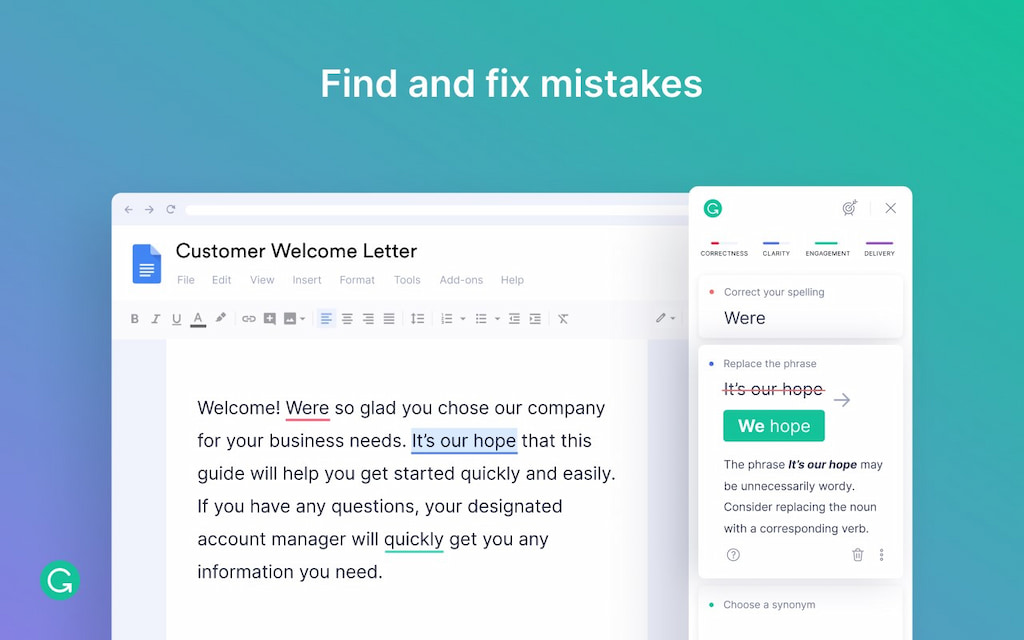
Adding the Grammarly extension to Microsoft Edge will ensure everything you write is error-free. Grammarly will check your text’s spelling, grammar, and punctuation, allowing you to write with confidence. Additionally, Grammarly’s tone detector helps you understand how your writing will sound to readers, allowing you to make adjustments if necessary.
✅ Pros
- Real-time spelling and grammar checking
- Plagiarism detection
- Clarity suggestions to make the text easier to read
- Explanations about specific suggestions, allowing you to improve your writing
- Language, tone, and audience customization options
- Automatically saves your work in the Grammarly Editor
❌ Cons
- The free version has limited features
- Occasionally suggestions are wrong as the app sometimes misjudges the context
- Only one language is available
❓ How to install
- Visit the Microsoft Store, search for Grammarly and click the “Get” button
- Open the Edge browser and you’ll see a message saying a new extension has been installed. Click the “Turn it on” button
- Sign up or log in to Grammarly to access the app’s features
Adobe Acrobat
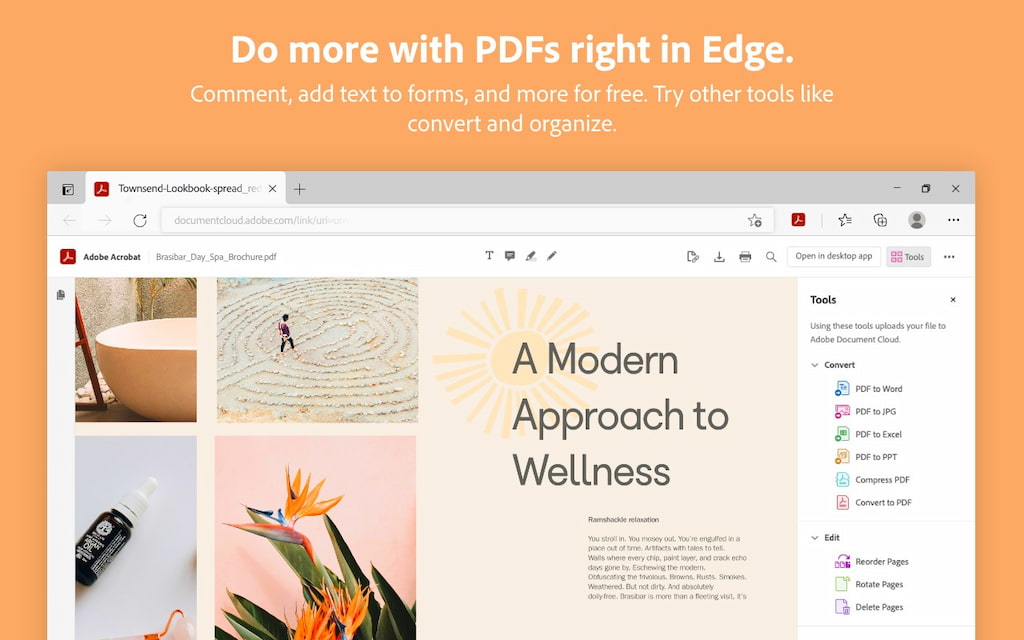
Adobe Acrobat is an application allowing you to view PDFs online or offline. You can also create, edit, convert, fill out, store, sign and print documents in a PDF format without losing the original content and structure of the document.
✅ Pros
- Edit PDF files easily by combining, splitting, rotating, inserting, and reordering pages
- Sign documents digitally
- Customize security settings
- Convert files from Word, Excel, JPG, PPT, and HTML to PDF
- Share documents with others at the click of a button
❌ Cons
- Potential for files to get corrupted
- Limited functionality in the trial version
- Complicated user interface for new users
❓ How to install
- Visit the Microsoft Store, search for Adobe Acrobat and click the “Get” button to start the installation process
- Open the Microsoft Edge browser, and you’ll receive a message stating that a new extension has been installed. Click the “Turn it on” button to allow the Adobe Acrobat extension to operate in your browser
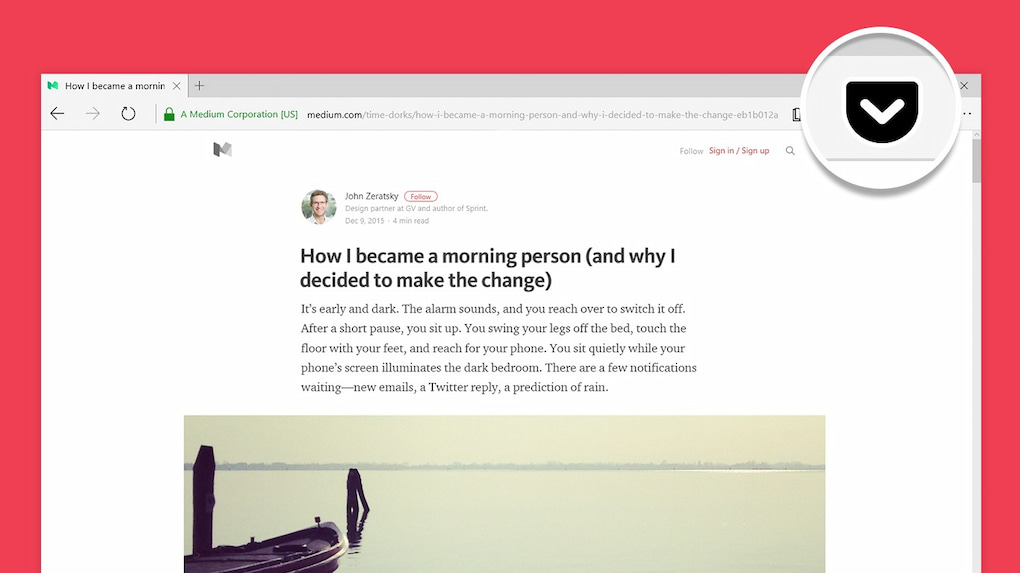
Pocket allows you to save content such as articles, news stories, recipes, interviews, and videos so you can find them easily later—there’s no need to send links! It has several customization options, so it’s tailored to your needs. You can change text sizes and font styles, ensuring that you have the best possible reading experience. Additionally, you can categorize saves with tags and highlight interesting text.
✅ Pros
- Various ways to save content, e.g., the keyboard shortcut
- Offline access
- Personalized feeds to easily discover relevant content
- Add tags to sort content in the app
❌ Cons
- Limited scope, as you can only save content for later rather than manage tabs or organize bookmarks
- Occasional image display issues
❓ How to install
- Paste edge://extensions into your browser and search for Pocket and click the “Get” button
- Open the Microsoft Edge browser, where you’ll see a message saying you have a new extension installed. Click “Turn it on”
- Open the three dots menu and right-click “Save To Pocket” and click the “Show next to address bar” button
Cold Turkey
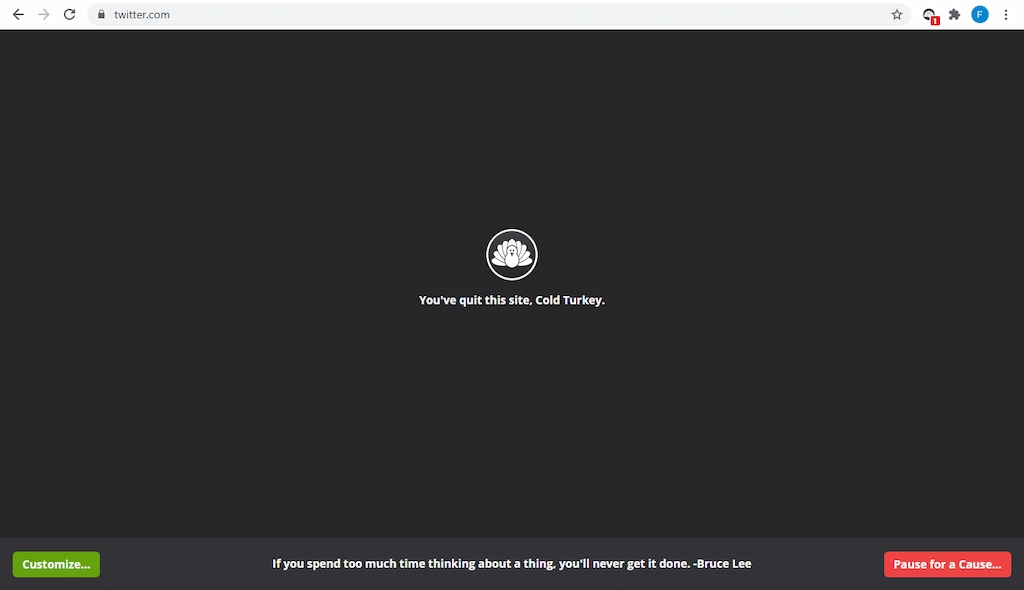
Cold Turkey is a powerful website-blocking tool that helps users improve their productivity. Key features include domain blocking, URL blocking, keyword blocking, internet blocking, scheduled blocks, Pomodoro timers, time allowances, and much more.
✅ Pros
- Block an unlimited number of websites
- Block the entire internet
- Blacklist and whitelist features
- One-time payment system
❌ Cons
- The free version lacks some useful features
- Confusing support page
❓ How to install
- Click the “Download” button on the Cold Turkey website
- Install the desktop app, which should start automatically downloading
- Run the extension installer and follow the steps to install the web app for Windows or macOS
- Install the browser extension for Edge
Office
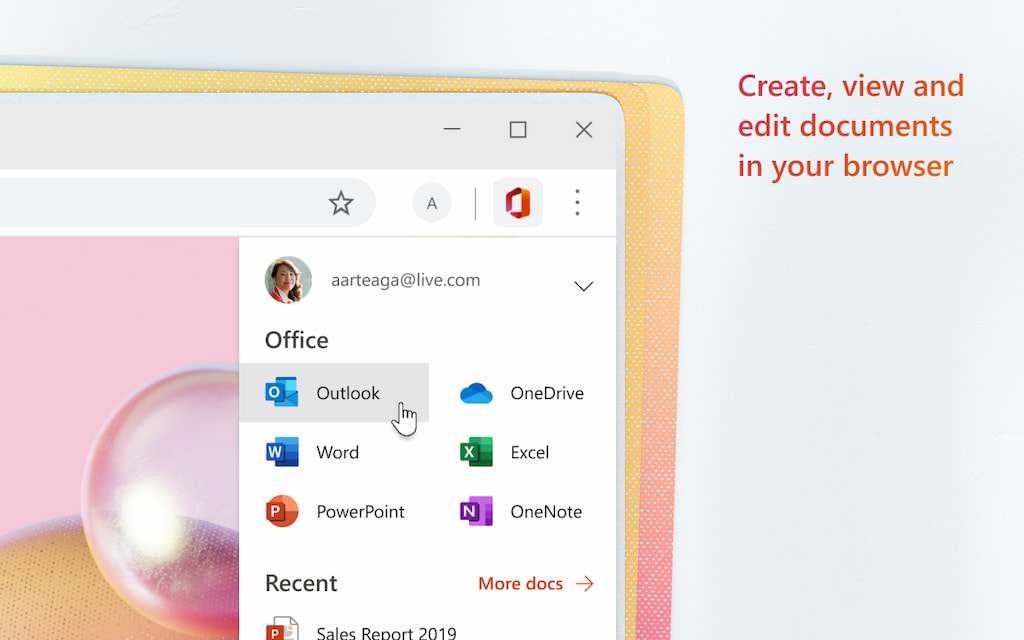
The Office extension allows you to use the most popular apps in the Microsoft Office suite, including Word, PowerPoint, Excel, OneDrive, and OneNote, without installing Office on your device. You can create, view, and edit documents directly from the Edge toolbar. Additionally, the app allows you to easily open files saved in OneDrive, meaning you can access files whenever you need them.
✅ Pros
- Free to use
- Share Office Online documents at the click of a button
- Does not require Office to be installed on your device to work
- Changes are auto-saved
❌ Cons
- Occasional problems with unexpected sign-out
- Limited functionality compared to the desktop applications
- Doesn’t support CSV files
❓ How to install
- Visit the Microsoft Store, locate the Office extension, and click the “Get” button to start the installation
- Open the Edge browser and you will see a message saying a new extension has been installed. Click the “Turn it on” button to allow the extension access to your browser
Taskade
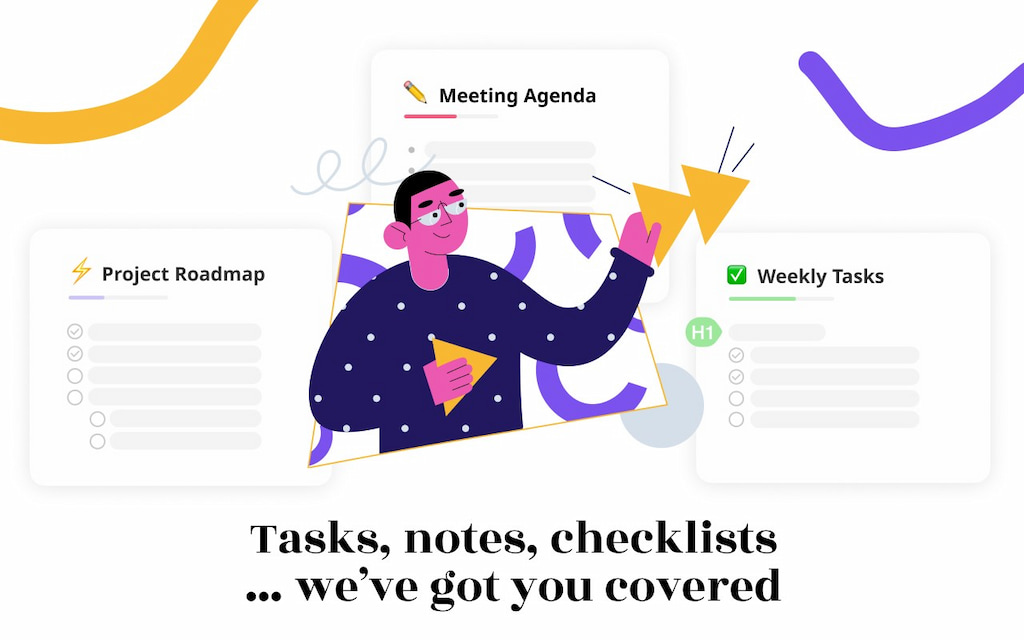
Taskade is a unified workspace where users can organize task lists, manage projects, take notes, and collaborate effortlessly with others. Customize your experience with smart project views, share tasks online in just a few clicks and manage team tasks via the team roadmap feature. In addition, Taskade allows users to track the time they spend on tasks with countdown timers, making employee time tracking a breeze.
✅ Pros
- Access team task lists, notes, and video chat features to make collaboration easier than ever
- Easily add text and bookmark links
- Highlight text on webpages, and right-click to add it to Taskade, where you can add information to a workspace or project
- Stay organized by tagging and filtering tasks using hashtags or mentions
❌ Cons
- The free plan has limited features
- No offline version available at present
❓ How to install
- Visit the Edge add-ons page, find Taskade and click the “Get” button
- After adding the extension, you should see a prompt confirming the extension has been added
- Set Microsoft Edge to open Taskade in a new tab
Dark Reader
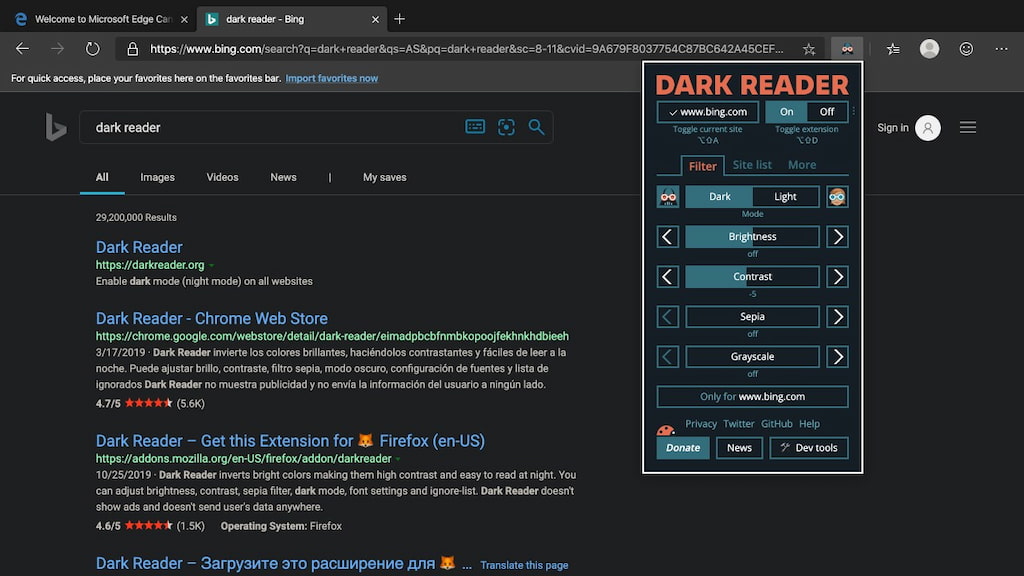
The Dark Reader Microsoft Edge extension allows users to activate night mode in their browser to make browsing at night less damaging to their eyes. The extension inverts bright colors and increases contrast to make it easier to read screens at night without excessive eye strain.
✅ Pros
- Free to use
- Extensive customization options, such as brightness, contrast, dark mode, sepia filter, various font settings, and an ignore list for chosen websites
❌ Cons
- Some complaints that the extension slows the browser
❓ How to install
- Visit the Microsoft Store, search for Dark Reader and select the “Get” button
- Open the Edge browser, and you may see a message saying a new extension has been installed. Click the “Turn it on” button to activate the extension
NordVPN
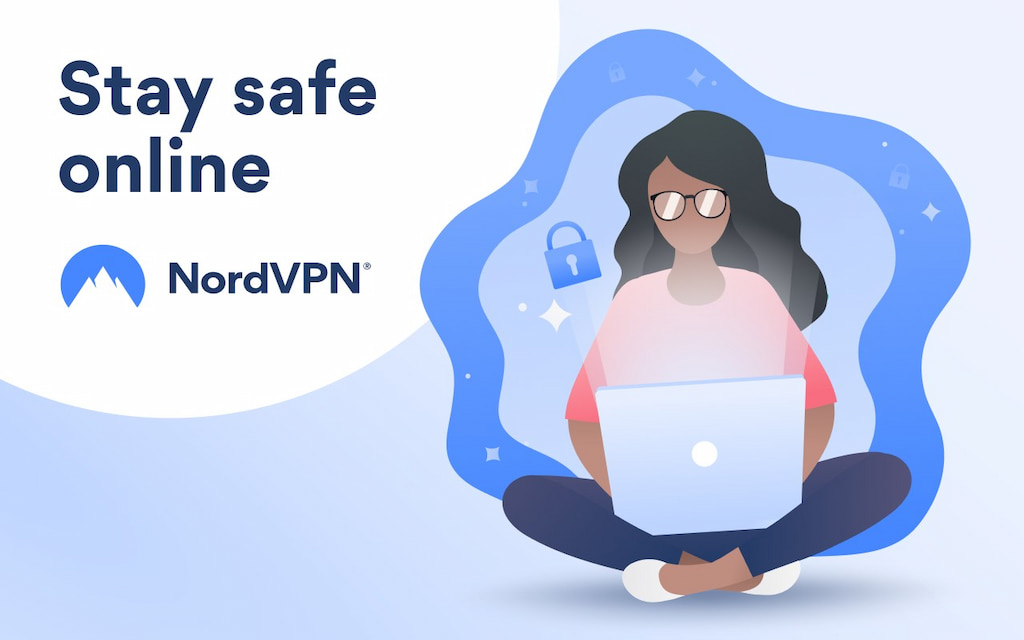
NordVPN allows users to protect their data, including IP addresses, location data, and passwords online using fast, military-grade encryption. In addition, NordVPN has threat protection features, enabling users to avoid trackers and viruses, as well as a dark web monitor that notifies users if their credentials end up on the dark web.
✅ Pros
- 30-day free trial available
- Secures your data and protects your online privacy
- Prevents you from unexpected DDoS attacks
❌ Cons
- No free version, only a free trial
- Slows your internet speeds
❓ How to install
- Visit the Edge add-ons page and search for NordVPN. Select the “Get” button to start the installation process
- A window will appear detailing app permissions. Click “Add extension”
- Click the NordVPN logo, which will appear in the top right-hand corner of the browser. To use the app, login or sign up for a NordVPN account
LastPass
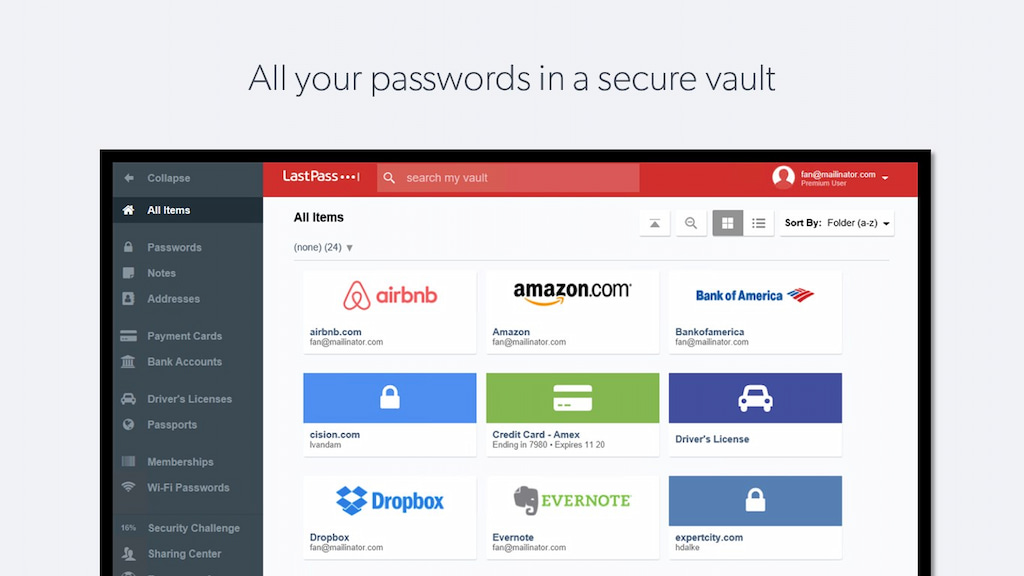
LastPass is a popular password management tool that makes it easier for web users to keep their critical information safe. With LastPass, users save their passwords, credit card details, and addresses in a secure vault, and LastPass will automatically update information fields when required. Web users can say goodbye to getting locked out of accounts because of forgotten passwords!
✅ Pros
- Free plan available, including a 30-day free trial of the LastPass Premium plan
- Passwordless login
- Strong password generation feature
- Dark web monitoring to stop users worrying about data breaches
- Share passwords and notes with those you trust
❌ Cons
- Occasionally has technical issues, resulting in users being locked out of their vaults
- Limited live-chat support
- No easy import database option from other password manager apps
❓ How to install
- Visit the Edge add-ons page and search for LastPass: Free Password Manager. Then, click the “Get” button to start the installation process
- A window should appear explaining app permissions. Click the “Add extension” button to allow LastPass to access your web browser.
TL;DR: The Pros and Cons of Microsoft Edge Extensions
| Pros | Cons | |
| Everhour | Automatic and manual time tracker, timesheet template, work hours tracker, and attendance trackers Billing and invoicing Task management Detailed reports Third-party integrations Free plan available |
Lack of offline option iPhone app in beta testing |
Grammarly | Real-time spelling, grammar, punctuation and clarity checking Plagiarism detection |
Free version limited Only available in English |
| Adobe Acrobat | Edit, sign, convert and share documents Customize security settings |
Limited functionality in free version Complicated user interface |
| View content via keyboard shortcut Offline access Tagging capabilities |
Limited scope Occasional image issues |
|
| Cold Turkey | Block websites and entire internet Time allowances and Pomodoro timers One-time payment |
Free version lacks features Confusing support options |
| Office | Free Share documents easily Changes auto-saved |
Problems with unexpected sign outs No CSV file support |
| Taskade | Great collaboration features, including team task lists, notes and video chat Tag and fiter tasks using hashtags or mentions |
Limited free plan features Unable to use offline |
| Dark Reader | Free to use Plenty of customization options |
May slow web browser |
| NordVPN | Free trial available Secures data and ensures online privacy Protects against DDoS attacks |
No free version after free trial ends Slows internet speeds |
| LastPass | Free plan available Passwordless login Strong password generator Dark web monitoring Share passwords and notes securely |
Technical issues Limited live-chat support No easy database import option |
In Summary
Regardless of whether you have Windows 11 or the earlier version Windows 10, Edge extensions are plentiful. Plus, they’re incredibly easy to install. For most extensions, installation takes just a few clicks! So whether you need a password manager, VPN, task management tool, website blocker, PDF editor, or a time tracker, there are plenty of excellent extensions in Edge to enjoy.
